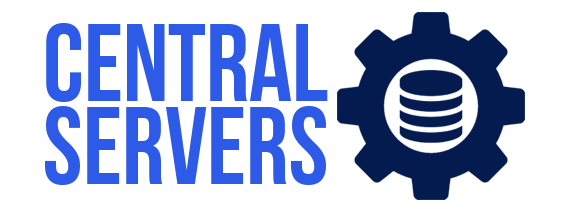How to Connect VPS
This tutorial will show you how to connect to your VPS server using SSH.
This article will contain the following content:
- 1. What is SSH?
- 2. What is Linux For?
- 3. What is PuTTY?
- 4. How to connect from Windows to a Linux server
- 5. Linux: How to connect from Linux to a Linux Server
- 6. How to connect from macOS to a Linux
- 7. Conclusion
Server administration can be a complicated task. For beginners, connecting to a remote server can be simple. Remote control of servers running Windows Server OS can be done using Microsoft's proprietary remote Desktop protocol. However, most servers that are available on the internet run on Linux distributions.
Although it doesn't require a lot technical knowledge, connecting to a Linux server/VPS isn't as difficult as connecting to their Windows counterparts. It is a common problem for novice users to not know how to do it. This article will help you connect to your VPS or remote Linux server. However, we need to cover some basics first.
What is SSH?
Secure Shell, also known as SSH, is a secure and powerful network protocol that lets users directly access the command-line of a Linux server. This will allow you to run Linux commands on your VPS server. You can also manipulate files and apps from the comfort of your own home or office. Port 22 is default for the secure shell. For security reasons, we do recommend that you change this port. This is because in the event of an attack it will be the first port that any hackers will attempt to access.
SSH is built into macOS and Linux but not Windows. To connect to a Linux Server from Windows, you will need to install an SSH client like PuTTY. Actually, PuTTY is our SSH client and we recommend it.
What is Linux For?
VPS stands to be a virtual private servers. This is a service offered by web hosts. It splits up a server bare-metal into smaller virtual machines. These VMs can then be rented for a fraction the cost of a dedicated server. Each VM acts as a separate server with its own operating system, dedicated resources, and its own operating system.
As you may have guessed, a Linux VPS is a virtual private server running a Linux distribution like Debian, Ubuntu or CentOS. Check out our blog to learn more about VPS servers, and how they can be used.
What is PuTTY?
PuTTY is an SSH client for Microsoft Windows that you can use to connect to your server. PuTTY, an SSH/telnet client, was created by Simon Tatham originally for Windows. PuTTY software is open-source and is supported by a small group of volunteers.
Please be aware that the IP addresses and usernames in the following sections are just an example. They do not represent any servers owned by Central-Servers, or any other entity.
How to connect from Windows to a Linux server
We will use third-party software called PuTTY to log in to the Linux server using Windows devices. You can download the application here .
Step 1 -Open PuTTY terminal client. The following window will appear:
Step 2 Enter your connection settings
- Enter the host name of your server.
- Port: 22 (leave as default)
- Connection Type: SSH (leave as default)
Step 3 Click "Open" to begin the SSH session.
The following output will be displayed if you are connecting for the first time from your computer to the server. Click "Yes" to accept the connection.
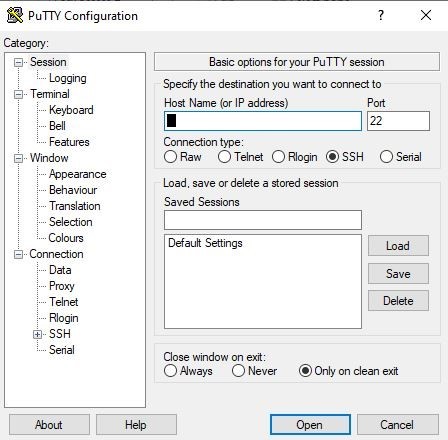
Step 3 Click "Open" to begin the SSH session.
The following output will be displayed if you are connecting for the first time from your computer to the server. Click "Yes" to accept the connection.
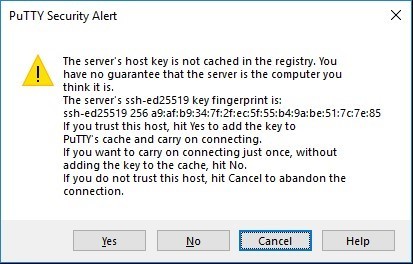
After the SSH Connection has been opened, you will see a prompt asking for your username.
Step 4 - Enter your root username for your server as "root".
Step 5: Next, enter your password. It is located in the Clients Portal. Once you have entered it, click "Enter".
When you type your password, your cursor will not move or any characters. This is a standard PuTTY security feature.
Linux: How to connect from Linux to a Linux Server
Step 1 Open terminal. You can do this by pressing Ctrl+Alt+T simultaneously or typing Terminal in the search function.
Step 2: Type in the following command ssh username@serveripaddress where the username is the user you are connecting to (use "root" if you need to have the root access) and serveripaddress is the IP address of the server you will be connecting to. Next, press "Enter".
For Example: If you wish user ID of "user1" and a URL of server2.com(83.150.69.11), the syntax should be placed to connect to the server:
OR
Step 3 Enter the password for the user you wish to access and then press "Enter".
How to connect from macOS to a Linux
Step 1 Open Terminal. Go to Applications > Utilities and open Terminal.
Step 2: Input the following, ssh username@serveripaddress where username is the user you are connecting to (enable root if you need root access) and serveripaddress is the server IP address you are connecting to. Next, press "Enter".
For Example: If you want a user ID of "user1" and a URL of server1.com(82.149.65.12), the next syntax should be entered to connect to the server:
OR
Step 3: Place the password for the user you wish to access and then press "Enter".
Conclusion
Linux server management can be a daunting task for inexperienced users. We hope you found today's article helpful in understanding what SSH and virtual servers are. We hope that this guide has helped you to take control and connect to your Linux. Please leave any suggestions or questions in the comments section below.